Managing devices can be challenging, and the more devices you add to a single location, the more complex it becomes. Trying to locate a malfunctioning device in a huge warehouse or a noisy restaurant is undoubtedly frustrating — especially if you need to get it fixed quickly.
Let’s say you’re an IT admin in one of those locations, and you get a notification that one of your devices will soon go into low battery mode. You want to be preemptive and address the problem immediately, but how can your field agents know which device is in danger of powering down while waiting tables or moving products? They don’t have time to sort through a dozen devices, much less hundreds. That’s where Esper’s Beep quick action comes in.
With the Beep quick action command, you and your team can pinpoint the right device instantly. Assuming the device is online and connected to your tenant, an alarm-like beeping sound will emanate from the device as soon as you send the command. The sound lasts for five minutes and can be canceled by interacting with the device’s screen or buttons. The Beep feature is useful in a number of additional situations, too — like if a device has been lost or misplaced, or you simply need to get a user’s attention. You could also use it to startle your coworker, because who wouldn’t laugh at that? No judgment here.
We’ve tested this feature and can confirm it’s indeed loud if you set it up correctly — most people should have no problem locating the device in a noisy restaurant or vast warehouse. What’s more, you can continue to issue the command if the device can’t be located in the first five minutes.
How to use the Beep quick action
From the Esper Console, navigate to the device’s Settings tab and make sure the music volume control is set to 100% before selecting Beep Device.
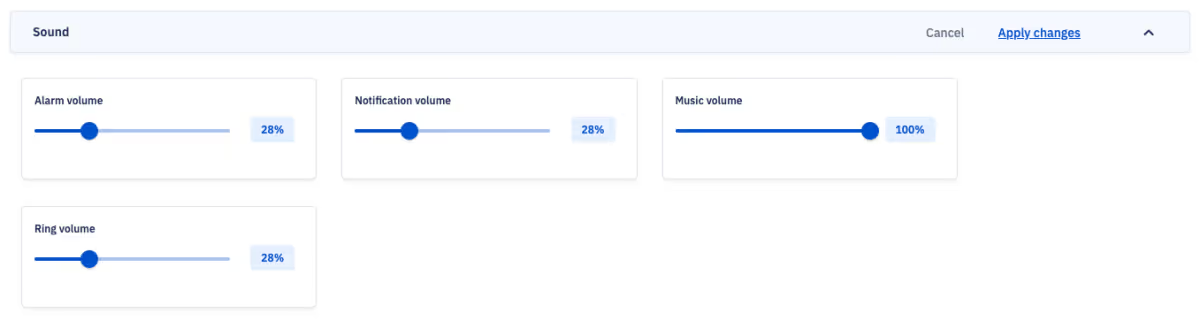
If you operate in multiple stores, try using the device’s Information and Location details to determine where it is relative to your other locations.
To access the Beep Device action:
- Log in to the Esper Console.
- Locate the device in Devices & Groups.
- Navigate to Settings > Quick Actions.
Warning: the next step could be noisy.
- Select Beep Device.
To stop the beeping sound, tap the screen or press one of the device’s buttons.
You can learn more about other Esper features in our Help Center.
Explore More Esper Features
FAQ
Keep Exploring














