
Give customers and employees the right experience with every device
Never worry about your dedicated Android, iOS, and Linux devices being used for anything other than their intended purpose. Create secure, distraction-free environments that delight customers and employees with a hardened kiosk mode solution you can trust. It’s the most reliable, unbreakable way to lock down critical company hardware at scale — no exceptions, no compromises.

The limitations of basic kiosk solutions leave business-critical devices vulnerable, risking operational disruption, costly downtime, and lost productivity. Esper Kiosk Mode allows you to take charge with total device control, ensuring that your devices are always on their best behavior — secure, reliable, and ready for business.








Guarantee that every user has the exact experience you want — nothing more, nothing less.

Fully lock down devices to prevent misconfiguration and other tinkering that leads to costly troubleshooting and maintenance.

Limit devices to essential functions, eliminating employee distractions and customer confusion.

Shield devices from unauthorized access and modifications, keeping sensitive company data safe.

Purpose-built devices have a job to do. From point of sale systems to digital kiosks, Android to iOS, these devices are central to modern business interactions and revenue generation. When they deviate from their intended function, operations grind to a halt, causing customer frustration and lost revenue.
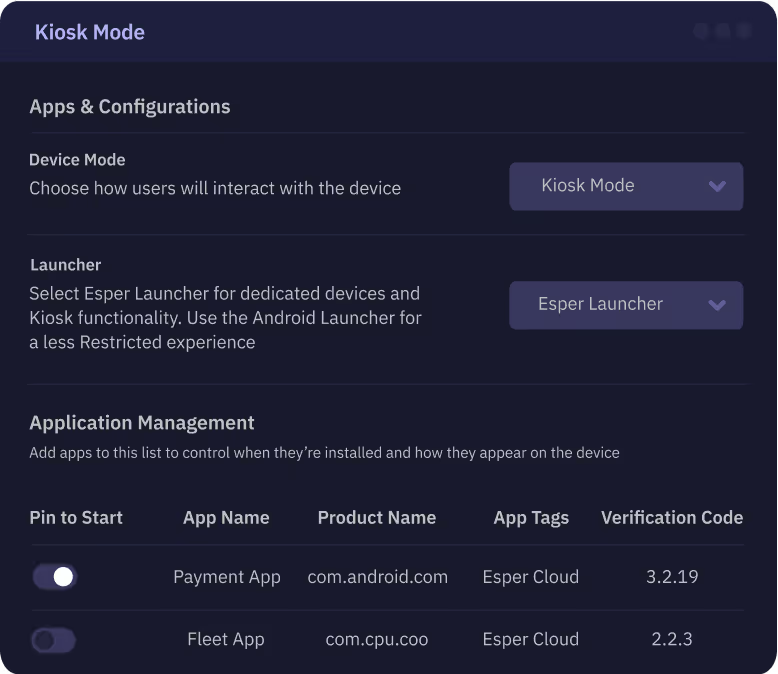
Don’t let an unsophisticated kiosk feature bring down your business. Esper’s hardened kiosk mode can’t be bypassed, offering robust protection for valuable hardware assets while ensuring every device in your fleet is always doing what it’s supposed to.

Purpose-built devices have a job to do. From point of sale systems to digital kiosks, Android to iOS, these devices are central to modern business interactions and revenue generation. When they deviate from their intended function, operations grind to a halt, causing customer frustration and lost revenue.

As a service provider, we value Esper's ability to manage everything at the device level or group level (department/customer) and stagger updates to ensure that devices don't go down during critical hours, remote debugging, and hardware validation.



What surprised me about Esper was the ease of use and deployment to our devices bundled with the amount of features that it offers. It is a complete package that allows me to take control of the devices within our company to remote manage without the need to have the device in my hands.



We use Esper to provide new Versions of our Android apps to Android tablets. Before using Esper, we had to upload the app to every single device ourselves. With Esper, we assign the new Version to the existing group, and the app is delivered to the tablets within 5 minutes.



What surprised me about Esper was the ease of use and deployment to our devices bundled with the amount of features that it offers. It is a complete package that allows me to take control of the devices within our company to remote manage without the need to have the device in my hands.


We use Esper to provide new Versions of our Android apps to Android tablets. Before using Esper, we had to upload the app to every single device ourselves. With Esper, we assign the new Version to the existing group, and the app is delivered to the tablets within 5 minutes.

Kiosk mode locks down devices to a single application or interface, preventing other uses. It’s a way for organizations to not only keep their devices more secure but ensure the experience for the end user is exactly as intended.
Kiosk mode is a robust, secure option for locking down devices. But it isn’t a native feature found in most operating systems — it requires dedicated kiosk software. Android and iOS both have kiosk-like features in their App Pinning and Guided Access features, but for full control of mobile operating systems, kiosk mode software is a must.
Yes. Android app pinning can provide a very limited Android kiosk mode, but without key security and management features.
Screen pinning doesn't require an MDM. For a more robust and secure kiosk mode, however, you'll need a kiosk mode provider like an MDM.
Yes! Nearly any Android device with a touchscreen can be run in kiosk mode.
For kiosks using app pinning, simply swipe up and hold (you may also need to enter the PIN, pattern, password, or biometric authentication). For apps placed into kiosk mode using kiosk software, only an administrator can exit kiosk mode.