The newest version of Esper Blueprints launched in late 2023. Since then, we’ve been at work, adding new features and even support for new operating systems to the mix. Still, one of the most impactful changes we made was available from the get-go: “When to Apply” settings (also known as the blueprint items applying policy).
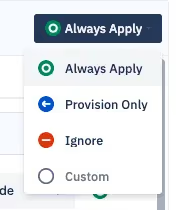
In the simplest terms, these settings control when a policy gets applied. But as minor as that may seem, this is a pretty powerful tool for maintaining device compliance.
Let’s say you manage IT services for a multi-national hotel chain. You have a bunch of in-room devices to set up, but how will you make sure those devices can be both customized and locked down?
In the old days, you might’ve had to create many different policies to capture things such as apps, time zones, and languages. But that could mean having to create hundreds of policies, and you still wouldn’t be able to account for every circumstance. Often, you would have to choose between completely locking down your devices or leaving them open. Since leaving a device open is just a bad idea, you’d probably need to lock down the device, including its language or time zone.
Now, imagine a scenario where you set a device’s language to English during provisioning, but allow administrators and guests to adjust it to their preferred language afterward.
With blueprint settings, you can now set language preferences before provisioning, and then leave it up to your colleagues and customers to make further customizations by setting the “when to apply” option to “Provision Only.” This means the setting isn’t enforced after the initial provisioning takes place.
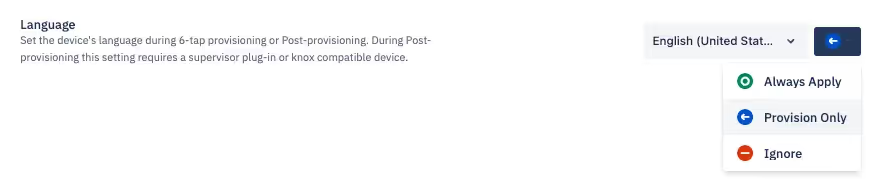
In this example, the device’s language is set provision in the English language. But after it’s sent off to the hotel, admins and guests can set it to whatever language they want.
What makes this so versatile is that you can still lock down the settings you need to lock down while being selective of the ones that you don’t.
Let’s look at another example. Let’s say you’re conducting a medical trial where you send tablets to study participants to record data. Just like language settings, time zone settings can also be set at the provisioning step, and then customized later.
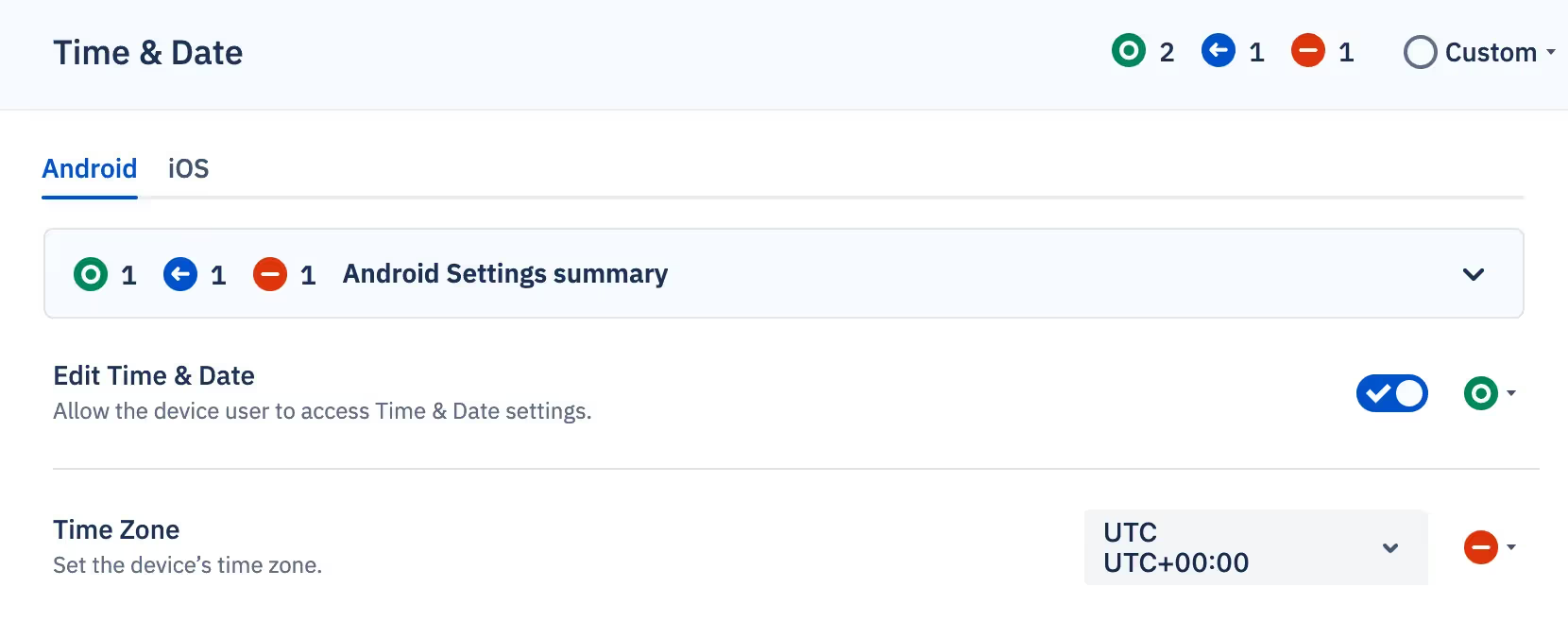
In this example, we’ve set the time zone to ignore.
Set the device’s time zone to a centralized location and then let device users edit it as needed. That way, trial participants can input their data at an accurate device time, and leave you with less data cleanup afterward.
It’s not just language and time zones either. In fact, most blueprint settings can customized in such a way, providing granular control over device configurations.
For example, you’d probably want to lock down things like adb access and safe mode. And of course, prevent users from performing factory resets. For these settings, you’d select “Always Apply” so they’re strictly enforced.
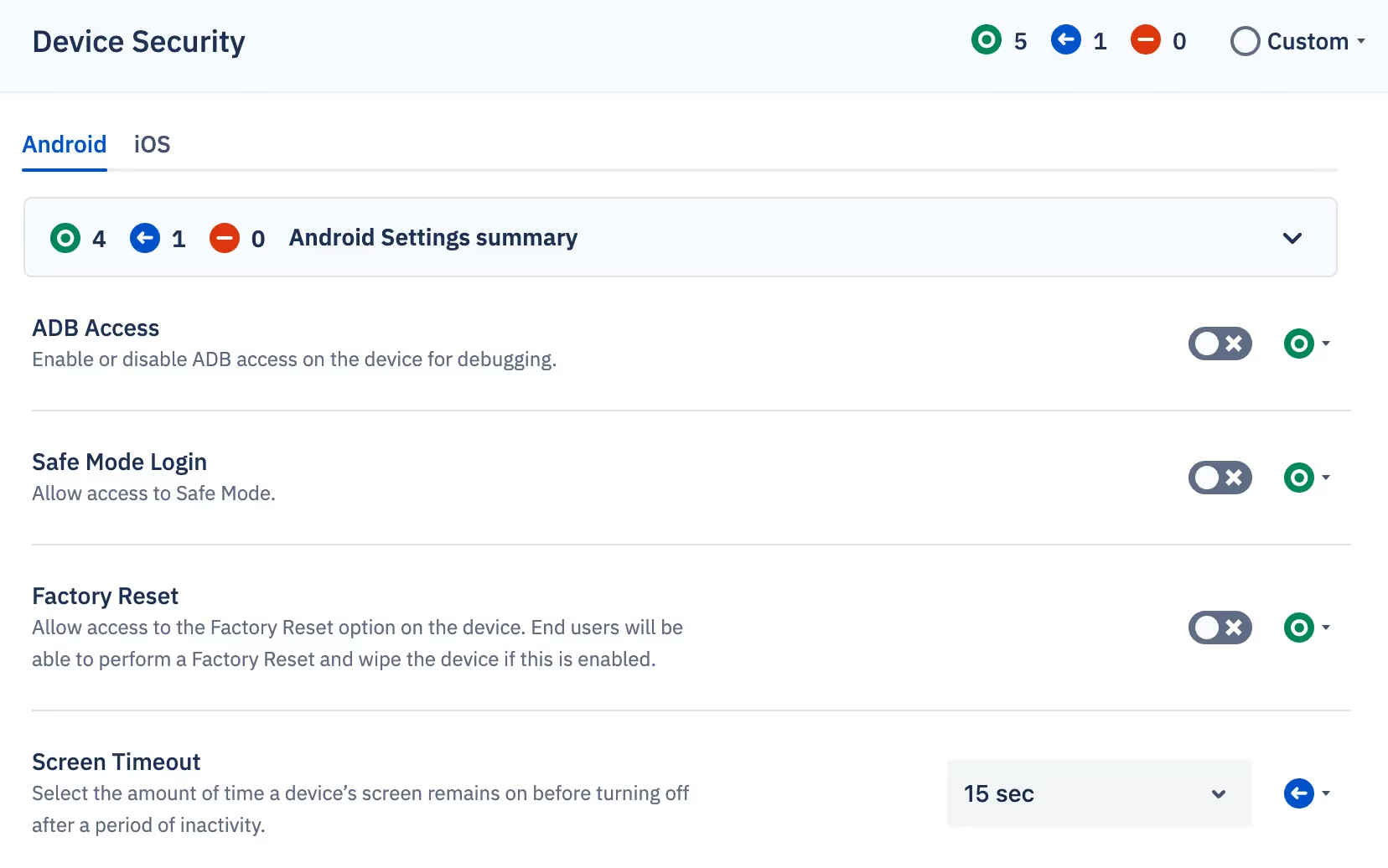
And don’t worry about having to reconfigure these devices once they return from the study. With a Converege command, these devices return to their blueprint settings with just a couple of clicks, so they’re ready for the next batch of participants.
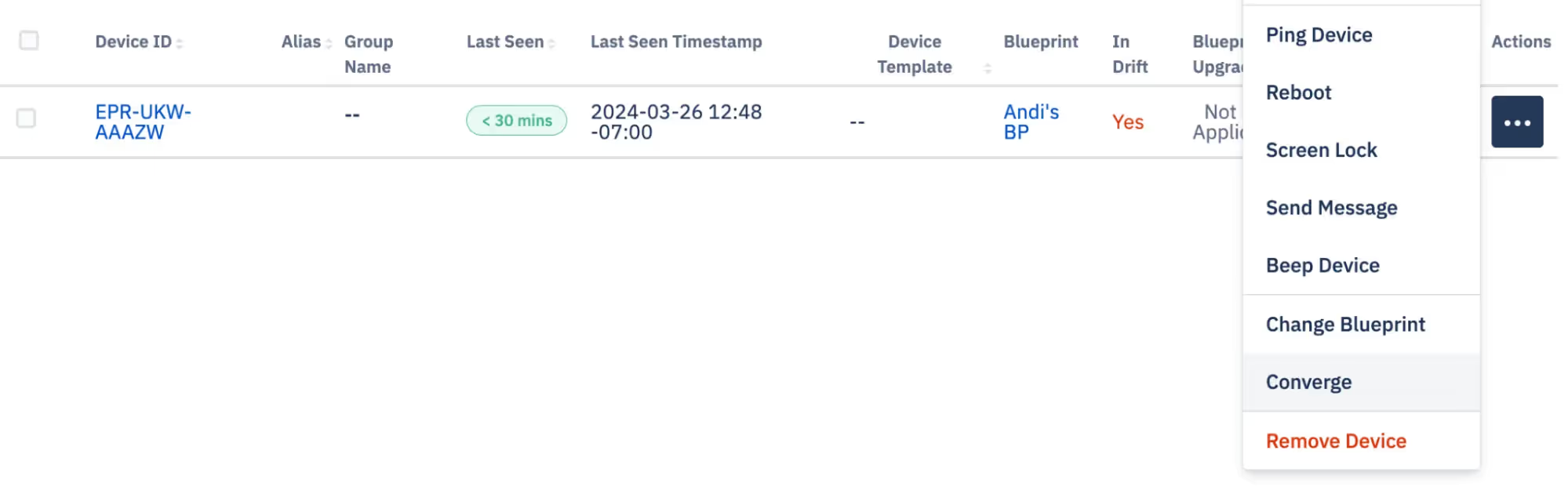
Blueprints’ “When to Apply” settings give you the flexibility to enforce essential settings while also giving the user control over the settings they need. That way, you and your organization can ensure all the required policies are there while still ensuring a tailored and customizable user experience. Control and flexibility at your fingertips with Esper’s Blueprints experience.
For a more in-depth description of Always Apply, Provision Only, and Ignore, see Understanding Blueprint Terms.
FAQ
Keep Exploring














