You can disable the built-in lock screen on an Android phone or tablet in several ways. The simplest is directly from the Android settings app found on all devices, but it’s also possible to disable the lockscreen using a command line tool or Android device management software.
Manage Android Devices with Esper
How to disable the Android lock screen on the device
Before you disable the lockscreen on your Android device, there are two things you have to know:
- Once the lock screen is disabled, the device is no longer secure. Data can be stolen from it, settings changed, and malware can even be installed.
- Disabling the lock screen does not disable the screen timeout. You have to do that separately.
Note: The following instructions were written using a Google Pixel phone. The instructions may vary slightly for different manufacturers, but we noted the difference for Samsung Galaxy devices where needed.
To disable the Android lock screen on the device, first open the Settings menu. From there, scroll down to Security. On Samsung devices, look for the Lock Screen entry instead.
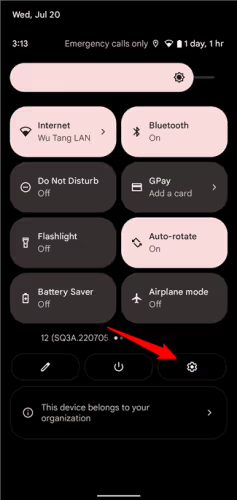
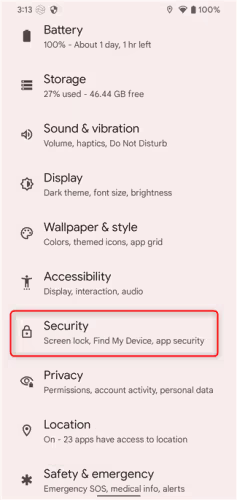
Tap the Screen Lock (Samsung devices may say Screen Lock Type here) option. You’ll need to enter your current PIN, pattern, or password here if you have one. From there, choose “None.”
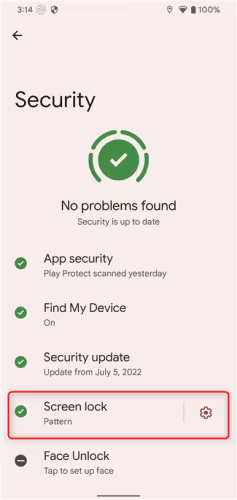
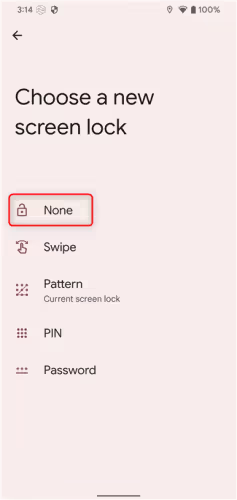
A warning will appear to let you know the purpose of lock screen authentication and let you know that this will also delete other forms of biometric security. If you’re cool with that, tap Delete.
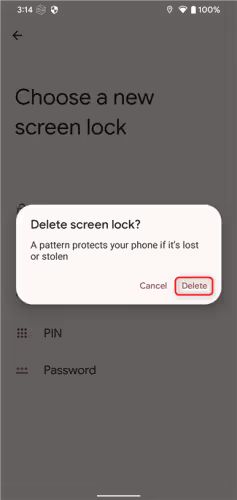
Boom — that’s all there is to it. If you’re doing multiple Android devices, just rinse and repeat.
How to disable the lock screen with ADB
ADB, the Android Debug Bridge, can disable the Android lock screen using a command line utility for Windows, Mac, or Linux. And while you can connect up to 15 devices to ADB at once, there’s no easy way to send the command to more than one device at the same time, so you’ll have to run it on each device individually. On the upside, it may be a little faster than tapping through menus if you have a bunch of devices.
If you haven’t set up ADB, take some time to read our primer on ADB and how to get started.
With ADB set up and your devices connected, fire up a terminal (Linux) or PowerShell (Windows). If the device doesn’t have a current authentication method (PIN, pattern, or password), enter the following command:
adb shell locksettings set-disabled true
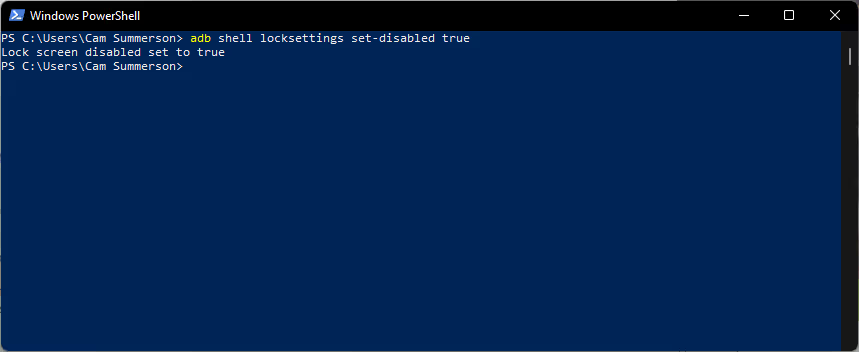
If it does have some sort of authentication method, use this command instead (replace “CREDENTIAL” and “USER_ID” with your current login credentials):
adb shell locksettings clear --old CREDENTIAL
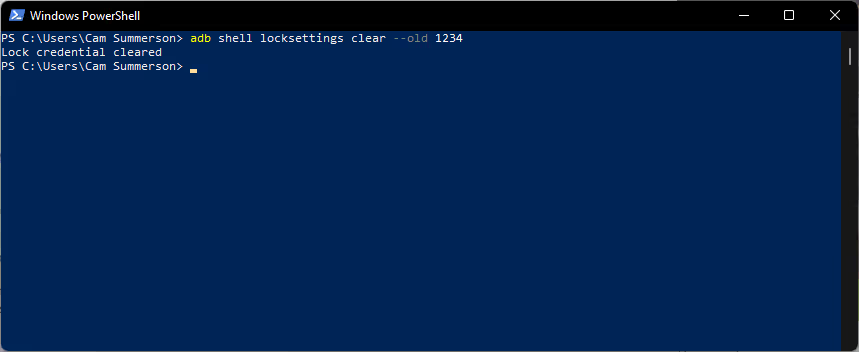
Note: If changing or removing the login credentials for another user, use the “--user USER” flag after the credentials.
It should return “Lock screen disabled set to true,” indicating that the command worked.
If you have multiple devices connected, you’ll need to add the serial option to specify each one. To find each device’s serial number, enter:
adb devices
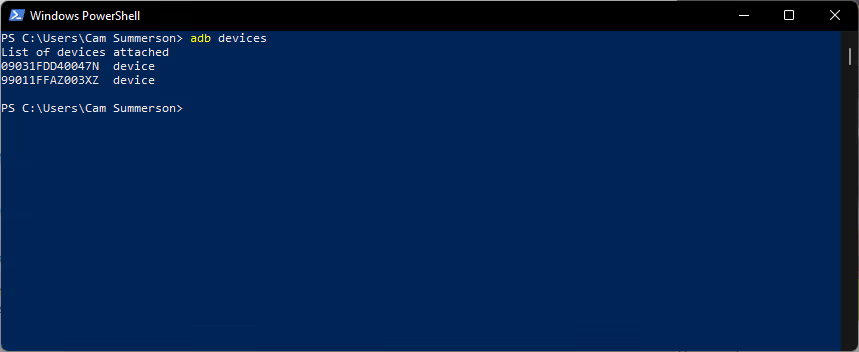
The serial number is indicated before the word “device” in the list. Once you’ve noted the serial numbers, use the -s option:
adb -s SERIAL_NUMBER shell locksettings set-disabled true
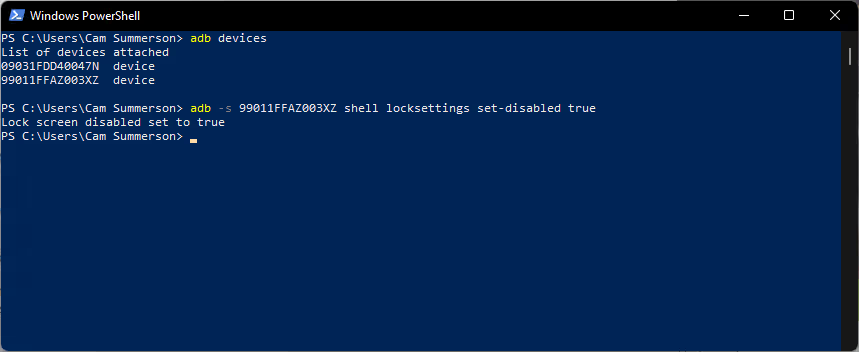
Same as above, it’ll kick back a message to let you know that the command worked.
If the device has a secure lockscreen, use this command instead:
adb -s SERIAL_NUMBER shell locksettings clear --old CREDENTIAL
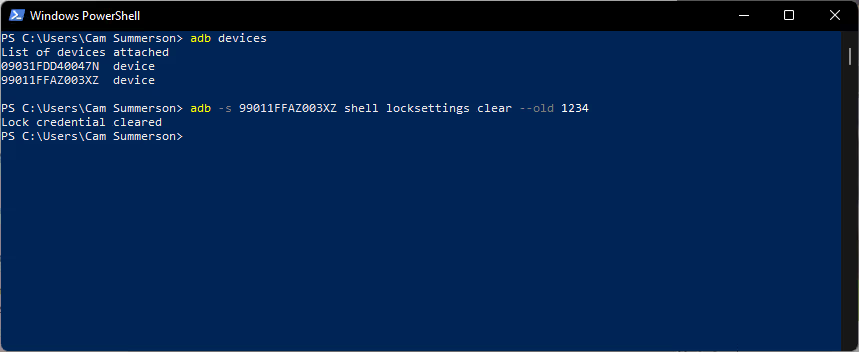
This should make things a little easier (and faster) for multiple devices, but if you have more than a handful, there’s a better option: Esper.
Easily disable the lock screen on multiple devices with Esper
Regardless of how many devices you have, there’s a better, simpler way to do this with Esper device management. Using our provisioning templates and compliance policies, you can easily disable the lock screen on any number of devices — from a few dozen to tens of thousands. Sign up today to try us out.
Next-Gen MDM Software
FAQ
You can disable the lock screen on most Android phones in the Settings > Security menu.
If you can’t disable the lock screen on your Android phone, then it may be enrolled in an MDM or EMM that requires a secure lock screen to protect the data on the phone. This is likely on BYOD or COPE situations.
Without the correct authentication method (PIN, password, patter, or biometric), you won’t be able to bypass the Android lock screen.
Keep Exploring

















