Guided Access is a feature proprietary to Apple iOS, and does not exist on the Android operating system. But you can control and manage Android devices in a similar way to Guided Access using other tools like Android screen pinning, or even go above and beyond with a professional device management solution.
Try Esper's Kiosk Mode
What is Guided Access?
Guided Access is Apple’s proprietary name for a feature in iOS that allows you to “lock” your iPhone or iPad to a single app or “screen.” This prevents the user of the phone from opening other apps (like Safari, Camera, Photos, and Messages) while still allowing them to use the device for its intended purpose.
That purpose could be as straightforward as filling out an order form, or it could be as complex as a corporate application with strict device security compliance policies that must be observed. The device will remain in this locked state until a person with the Guided Access password unlocks the device.
Guided Access is one of many frameworks made available by device manufacturers over the years to control and “lock down” the end experience of a computing device. On Android devices, you may hear similar features can be enabled through screen pinning, Android Enterprise, or an MDM or EMM solution like Samsung Knox. Guided Access, however, is only available on iOS.
How do I enable Guided Access on Android?
Android does not support Guided Access or have a feature by this name, but you can achieve some of the same functionality with the app pinning feature (available since Android 5.0 Lollipop, meaning it works on effectively every Android device out there).
App pinning is a very straightforward (and admittedly less powerful) replacement for Guided Access on Android that allows you to keep a single app "pinned" to your Android phone or tablet's screen. As long as the chosen app is pinned, the user cannot open any other app (Chrome, Messages, Camera, Photos, etc.) on the device until someone with the device password unlocks it.
Unlike Guided Access for iOS, Android’s app pinning feature does not allow you to set a custom passcode to unlock the device, meaning anyone who can unlock your device (i.e., knows your passcode) can bypass the pinned app. Android app pinning also doesn’t allow you to restrict access to the volume keys, turning off the display, or restrict access to select touch areas or the keyboard.
Another major limitation to Android’s app pinning (and even iOS’s Guided Access) is scale: Every device must be individually configured to pin an app to the screen, and each time it is unpinned, it must be set back up again manually.
Does Samsung have Guided Access?
No. Samsung tablets and phones run the Android operating system with the same limitations and restrictions as other Android devices (like TCL, Motorola, Nokia, LG, Lenovo, etc). Samsung does offer an MDM solution for managing devices called Knox, but it's designed for large enterprise customers and is difficult to use.
However, like any other Android device, Samsung phones and tablets can use Android's app pinning feature. App pinning forces your Samsung phone or tablet to display one app at all times and does not allow the user to exit the app or access most device settings. You can learn how to enable app pinning on Samsung devices here.
Guided Access not working
If you're having difficulty using Guided Access on an iOS device, you should begin by restarting the device (powering it off and on), disabling and re-enabling Guided Access, and ensuring your iOS device is on the latest software update.
If you are having trouble with Android's screen pinning or app pinning mode, you can try similar steps (restart the device, toggle app pinning on and off, and update your software).
Why is Android app pinning so limited?
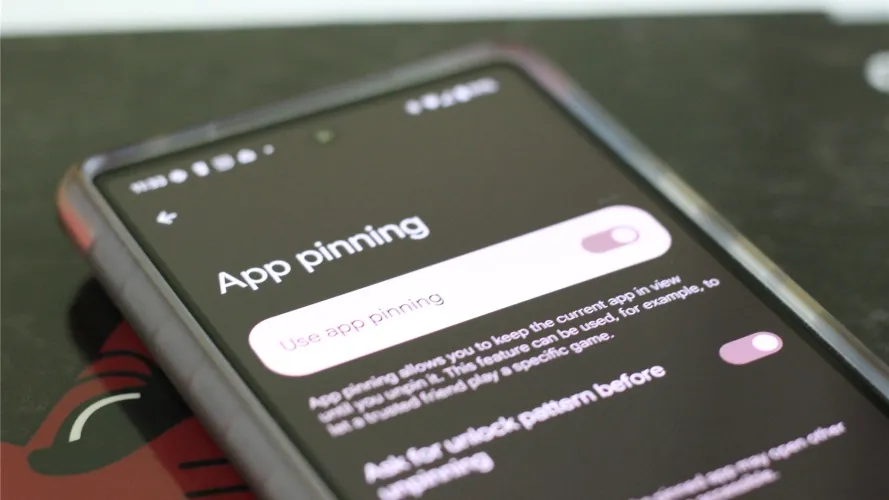
This is a good question, and there isn’t a straightforward answer, unfortunately. Google controls the underlying source code for the Android OS, though, and has decided to make most of what you’d call “Guided Access” functionality available only at the developer level in Android. Screen pinning is intended as a very basic feature for end users, not as a serious tool for enterprises or large organizations.
Android uses the DevicePolicyManager suite of APIs to control basic device behavior like screen timeout, access to system settings, and many, many more features on managed handsets and tablets. But these APIs are not exposed in a way to be accessible to regular end users. Even testing a managed profile on your Android device requires setting up an Android Enterprise account, a solution that may not excel for your desired use case.
This has led to the proliferation of a large number of tools designed to remotely manage and configure Android devices — many of them in the Mobile Device Management, or MDM, category.
Do I need an MDM for Guided Access on Android?
If you want to achieve the level of control offered by iOS’s Guided Access on an Android device, the best solution is to seek out a third party tool like an MDM that facilitates access to Android’s powerful device management APIs.
At first, this may seem counterintuitive — why add another layer of software to access the software “already” on your device? The shortest answer is that the moment you need to configure more than one device to behave this way, you’re going to want to make setting up the next one a lot simpler. And you’ll also want a central place to manage those devices so that you can keep an eye on them and ensure they’re working as intended.
But a traditional MDM probably isn’t the right solution for end device control unless you’re managing more “general purpose” employee smartphones and tablets. If you want to lock down your Android devices and control their behavior with extreme precision (perhaps because you are building a point of sale, kiosk, or other interactive customer experience), you need way more than a traditional MDM can offer.
Manage Android Devices with Esper
What is a Guided Access alternative for Android?
While some MDM providers position themselves as providing “Guided Access for Android,” there truly is no such thing. Android can utilize its own set of APIs and tools to achieve similar end features that you might find in Guided Access, but it’s unlikely to provide a perfect one to one match.
Additionally, device control is often just the first step to achieving fleet deployment at scale. If you anticipate you’ll be responsible for dozens or even hundreds or thousands of end devices that must be configured to lock the user into a specific application or UX flow, you need a way to manage and update that experience at scale.
This is why it’s difficult to call any solution an “alternative” to Guided Access on Android. Rather, MDM providers offer a suite of tools that overlap with certain features of Guided Access. But they don’t build “Guided Access for Android” — it doesn’t exist!
Try Esper for a better Android device experience
If you’re tired of trying to find an MDM or similar solution to lock down and manage your Android devices, you owe it to yourself to try Esper. We’re the experts when it comes to Android fleets, and our Esper Architect platform provides the kind of direct, scalable, and seamless control necessary to achieve Android device success.
Get in touch, or try Esper for free today.



